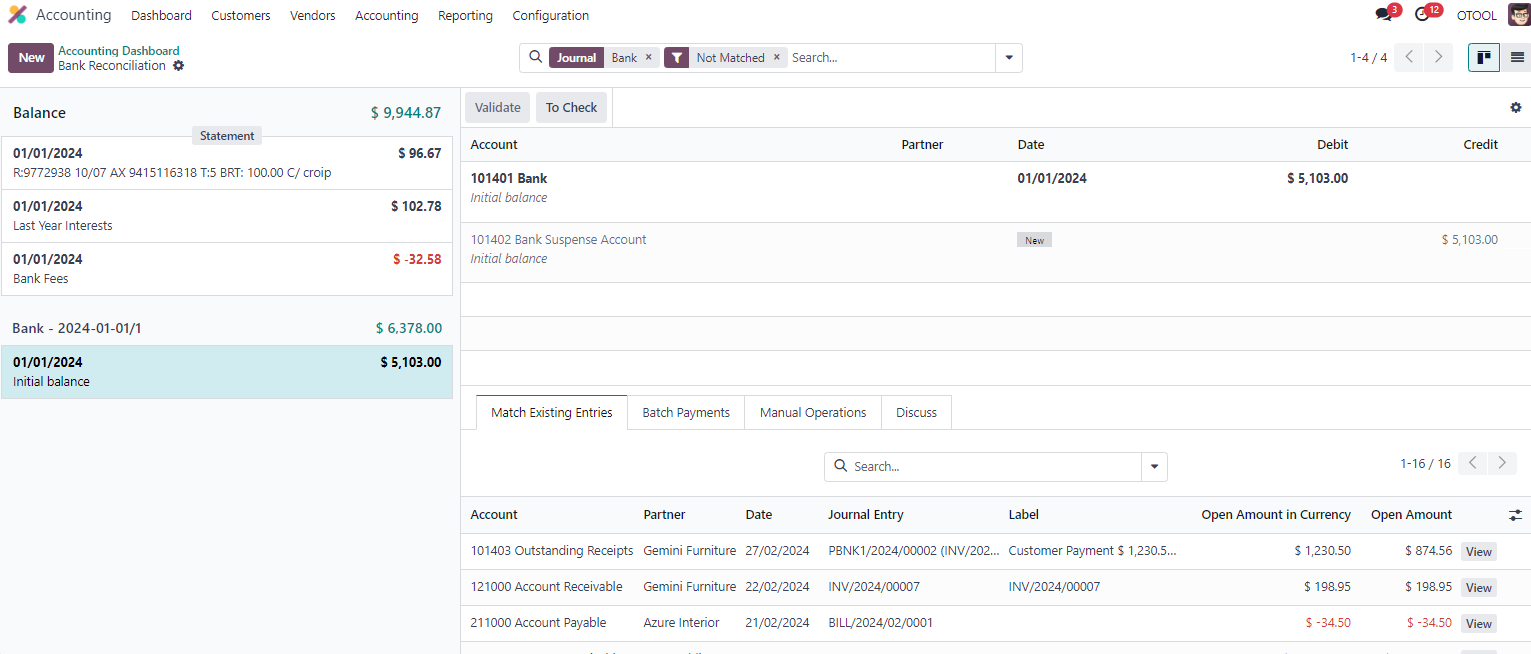Odoo's Invoicing module offers streamlined processes for efficient management of customer invoices and payments.
Create Customer Invoice
In Odoo, the invoicing process is seamlessly integrated into both the Sales and Invoicing applications, offering businesses versatility in creating invoices. Through the Sales module, invoices can be swiftly generated from sales orders, streamlining the process and eliminating manual data entry.
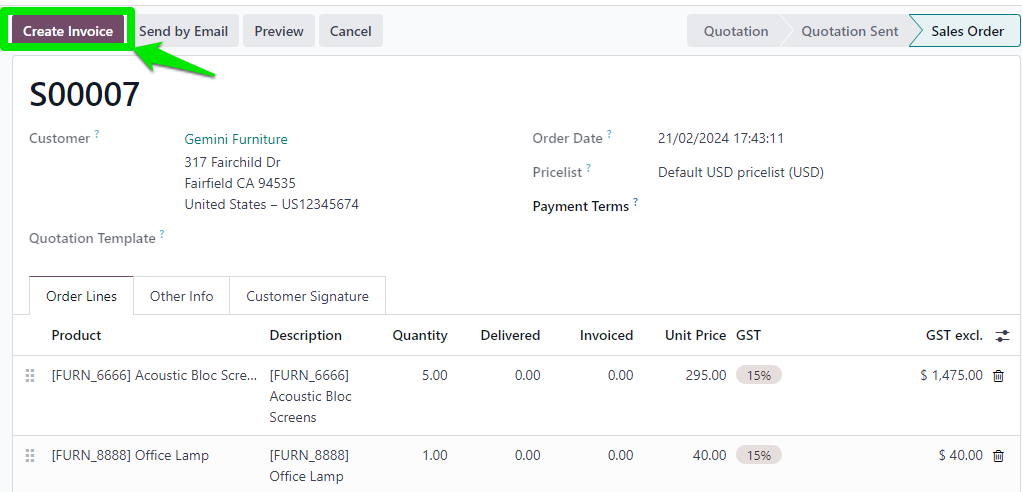
Invoices can also be created independently directly in Invoicing module, providing businesses with the flexibility to manage invoicing directly from the financial standpoint.

Review and Confirm Invoice
After creating a draft invoice in Odoo, ensure accuracy by reviewing the journal items and product lines. Check descriptions, quantities, prices, taxes, and discounts before confirming. Confirming the invoice also creates posted journal items that can be seen in Journal Items tab.

Send Invoice to Customer
In Odoo, sending invoices to customers is made simple. You can directly email invoices to your customers. Start by selecting the "Send by Email" button within the platform.
You can select an email template or customise the message, then promptly send the invoice to the customer's email address, ensuring efficient communication and smooth transactions.
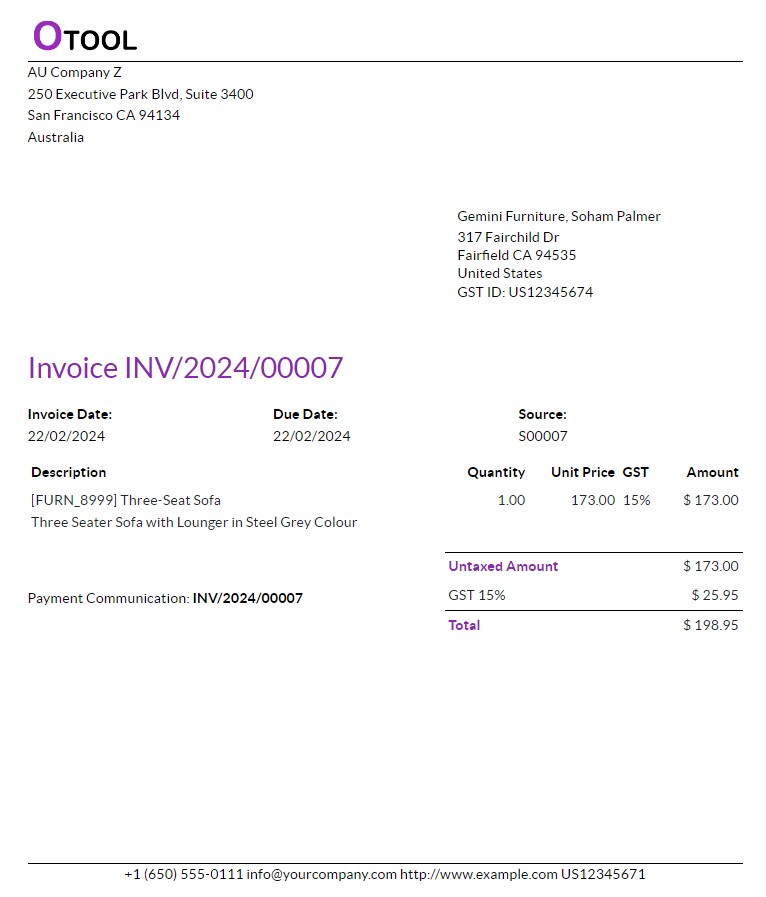
Register Payment
To register a payment directly from an invoice in Odoo, simply access the invoice and click the "Register Payment" button. Then, input the payment details including the payment date, amount received, and payment method. If applicable, specify the bank account for deposit. 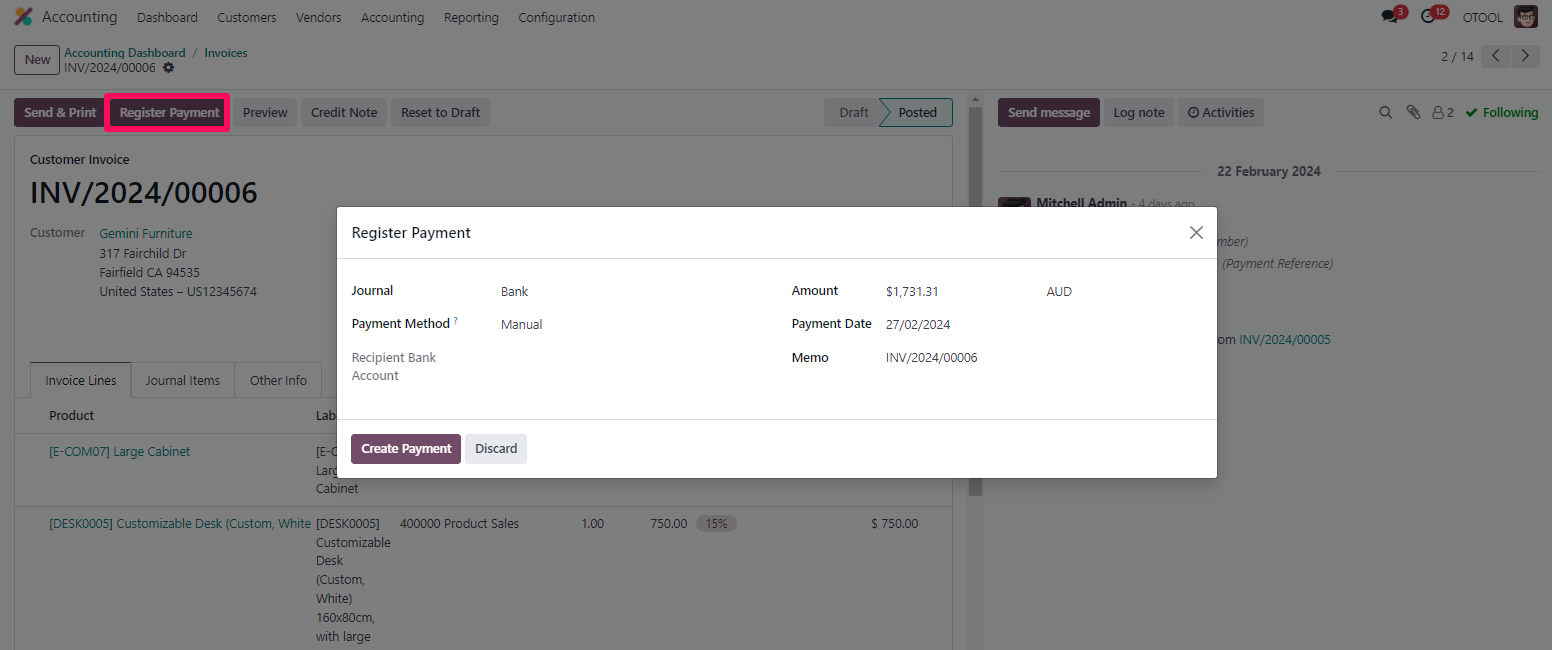
Once the payment information is entered, Odoo automatically reconciles the payment with the invoice, streamlining the process and ensuring accuracy.
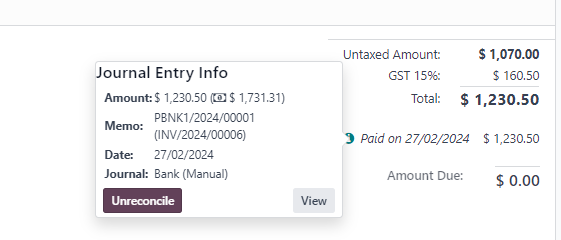
Send Payment Receipt to Customer
After processing a payment in Odoo, promptly send a payment receipt to the customer for their records. Simply access the payment record and click on the Action > Send Receipt by Email button. Choose the appropriate email template or craft a personalized message if desired. Once customized, send the receipt directly to the customer's email address.
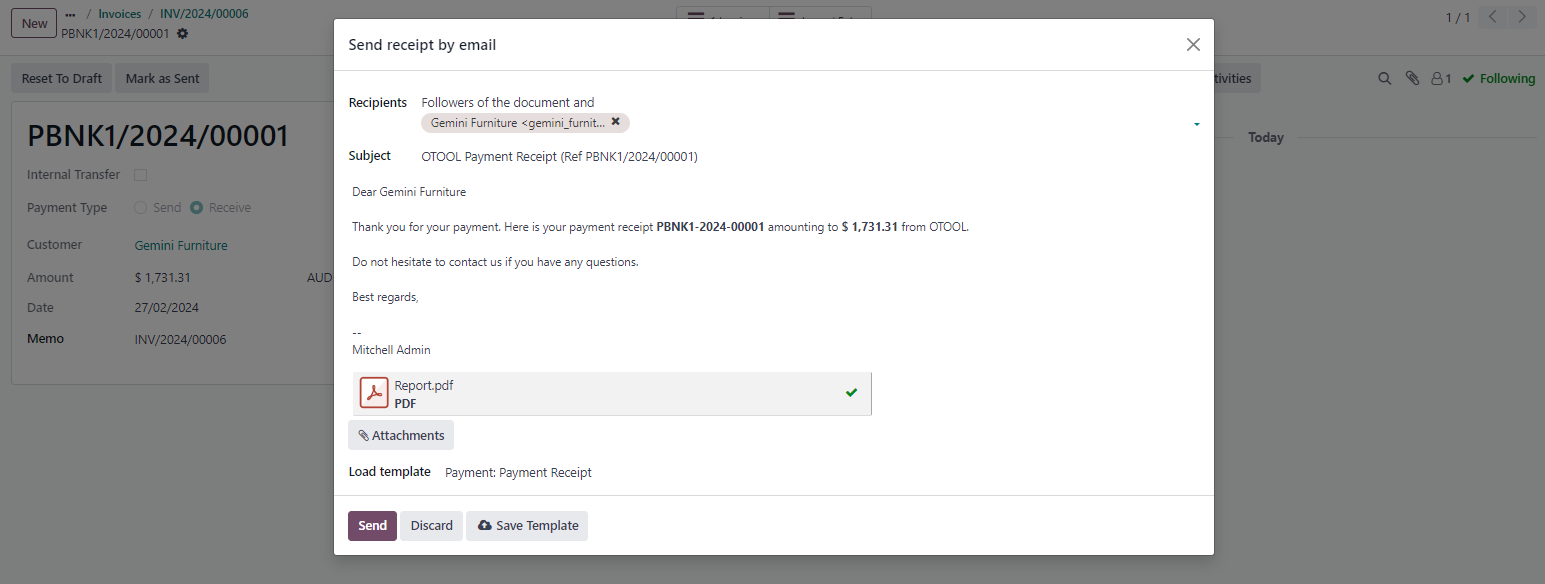
Reconcile Bank Statement
To reconcile a bank statement in Odoo, navigate to the Accounting module and select the bank account you wish to reconcile. Then, import your bank statement or manually input the transactions. Match each transaction with its corresponding entry in Odoo's records, ensuring accuracy and completeness. Once all transactions are reconciled, confirm the reconciliation to update your financial records. Reconciling bank statements regularly helps maintain accurate financial data and ensures that your records align with your actual bank transactions.